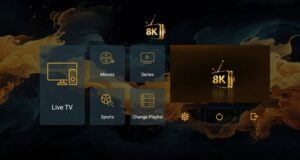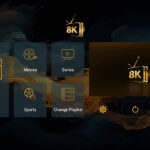Why use the 8K Player VIP App?
The 8K Player VIP App has been created speficially to work with the 8K VIP server. Settings on both the server and the app gel together to provide the best IPTV experience for our customers. Therefore we strongly recommend this IPTV Player as the app of choice for customers to use on their Smart TVs and Fire Sticks.
How to Install 8K Player VIP on an Amazon Fire Stick
Installing the 8K Player VIP app on an Amazon Fire Stick is quite straightforward but there are several things to consider. Firstly, as the 8K Player VIP app is not available on the Amazon App Store, you will need to search and download it. If you haven’t downloaded an app from another source beofre, you will first need to download an app not surprisingly named, the Downloader app.
Installing the Downloader App
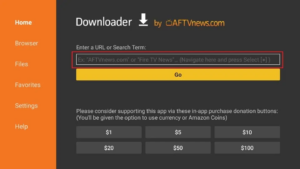
- Use the search bar on your Fire Stick to find and install the Downloader app.
- Go to Settings > My Fire TV > Developer options, and turn on “Install unknown apps” for the Downloader app.
- If you can’t see Developer Options, head to Settings > My Fire TV > About, and tap on your Fire TV Stick device seven times to activate Developer Options.
Once your Fire Stick has the Downloader App, you are now ready to the 8K VIP App
Installing the 8K VIP App
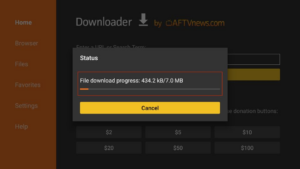
- Open the Downloader app and close any prompts that appear
- In the popup window, type in the code/URL: 439873 and hit OK
- Wait for the 8K Player VIP APK to download to your Fire Stick
- After the download is complete, the Downloader app will ask you to install the 8K Player VIP app. Click Install and wait for it to finish
- Once the installation is successful, you’ll receive a notification that says “App installed”
Setting Up the 8K VIP App
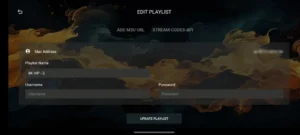
- Open the 8K VIP app from your Fire Stick home screen
- On your first launch, a window will show your device’s MAC address and remote control options since no “Playlist” has been loaded, yet
- To upload a playlist, go to 8K VIP-1, 8K VIP-VPN, or 8K VIP-2 and select “Edit” in the popup window
- Input the username and password or M3U URL given by your IPTV service provider, then click “Update playlist”
- After adding a valid playlist, the 8K Player VIP app will automatically load the channels
- To view the channel menu, click on “Playlist”
- Select from the three options Live TV, Movies, or Series